Google has recently been rolling out a handy new feature for Google Business Profiles which allows you to add links from your business profile to your various social media pages. Learn more about how to add them to yours!
Google has recently been rolling out a handy new feature for Google Business Profiles which allows you to add links from your business profile to your various social media pages.
What is a Google Business Profile?
You might first be wondering what exactly is a Google Business Profile? According to Google, it’s:
“A free tool that allows you to take charge of the way your business appears on Google Search and Maps. With your Business Profile, you can connect with customers, post updates, list your products and services, share your menu, and more.”
It’s often the first thing a user sees when searching for your business or service on Google.
.png)
Businesses can now add one link per social media platform to their Google Business Profile, and currently users can add links to their Instagram, LinkedIn, Pinterest, Tiktok, Twitter (is anyone seriously calling it X yet?!), YouTube, and Facebook pages.
It takes just a couple of minutes and is super easy, but we’ll take you through the steps in just a moment. Plus, it’s a great way to increase visibility of your social media presence in Google and give customers more ways to learn about your business, find out information, and get in touch!
How To Use the New Feature
Here are some simple steps to follow to add your business social media profiles to your Google Profile:
First, you’ll want to sign in with the email account that manages your Google Business Profile. Once signed in, click the Edit profile option. If you’re having trouble finding your business or it’s yet to be verified, take a look at this useful help article from Google.
.png)
After clicking Edit profile, a box with your business information will appear. Next, scroll down to your business’s contact information until you see the Social profiles section, which sits just underneath the website field.
-1.png)
Click the pencil or the add option to edit or add social profiles to the business information. You’ll then have the ability to choose social media platforms and add the links to the respective pages.
.png)
Once you’ve added all of your social media links to your Google Business Profile, be sure to click the Save button! The changes will be then sent to Google for review before being live on your profile.
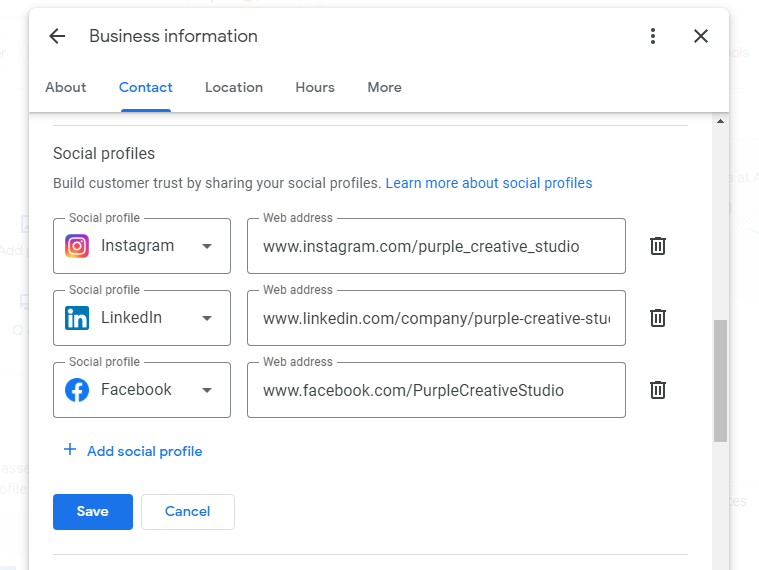
It’s just another quick and simple way of optimising your presence in Google while attracting more people to your social media pages! Until recently, it was very hard to manage the social media links that displayed in your Google Business Profile listing as they were automatically added by Google, often based on the social media links featured on your website. So, now you can customise your Google Business Profile even further, to ensure your customers have easy access to the most appropriate channels.